Linking your Google Analytics account to your form
In the “Integrations” tab of your form, click on “Add” next to the “Google Analytics” item.
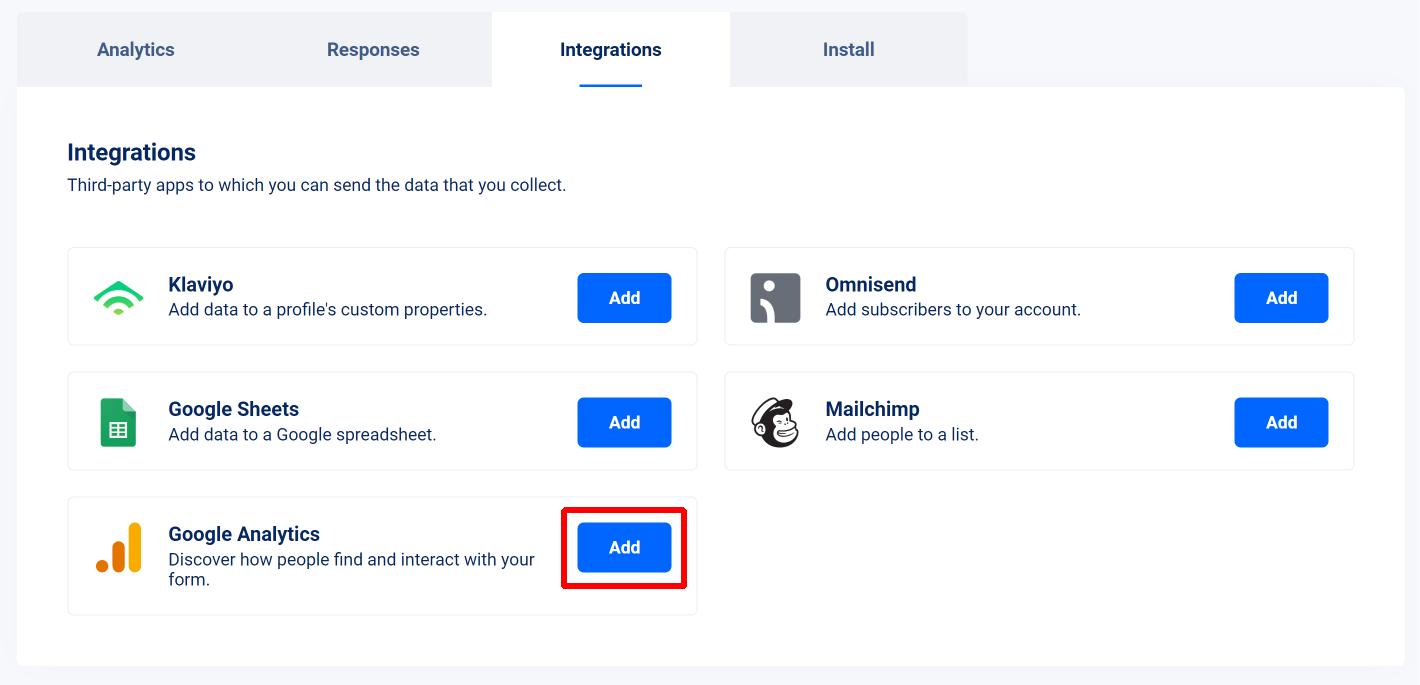
Now you can enter a name for your account and the Measurement ID associated to the account.
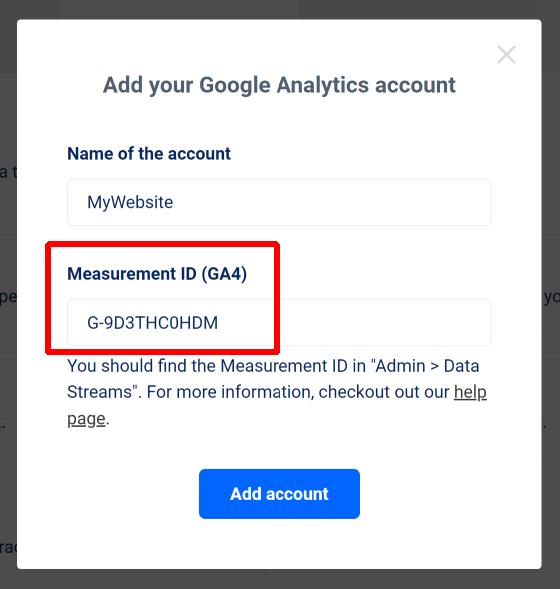
To find the Measurement ID, you can click on “Admin” in your Google Analytics account (bottom right).
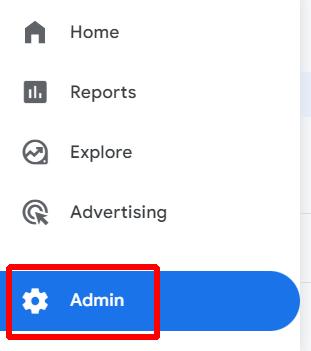
Then on “Data Streams” and on the data stream you want to send the data to.
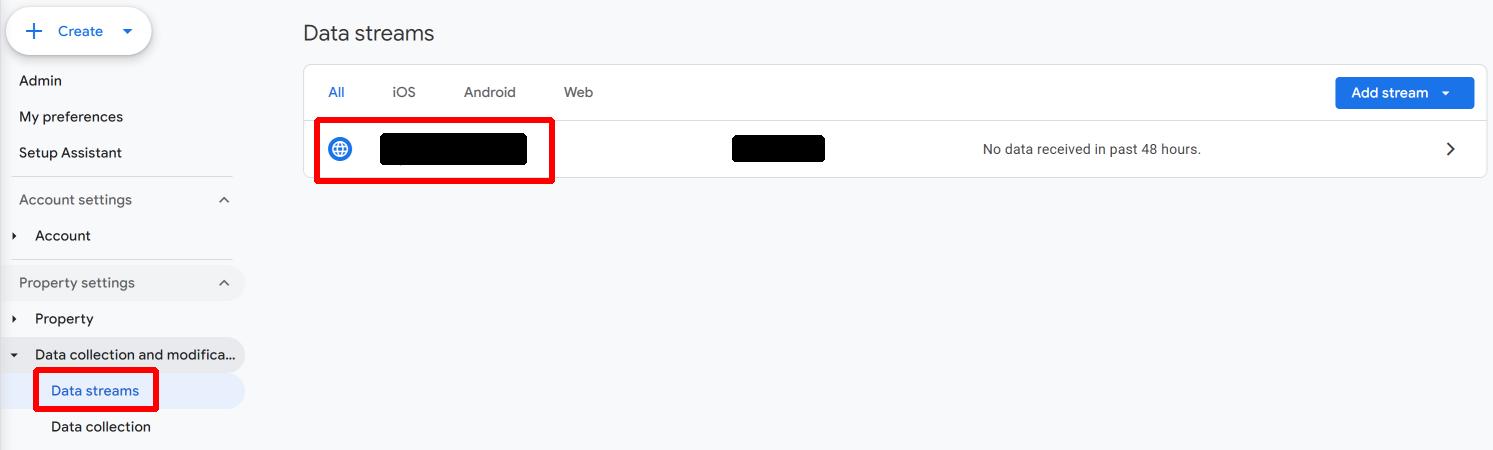
And you should then see the Measurement ID on the top right.
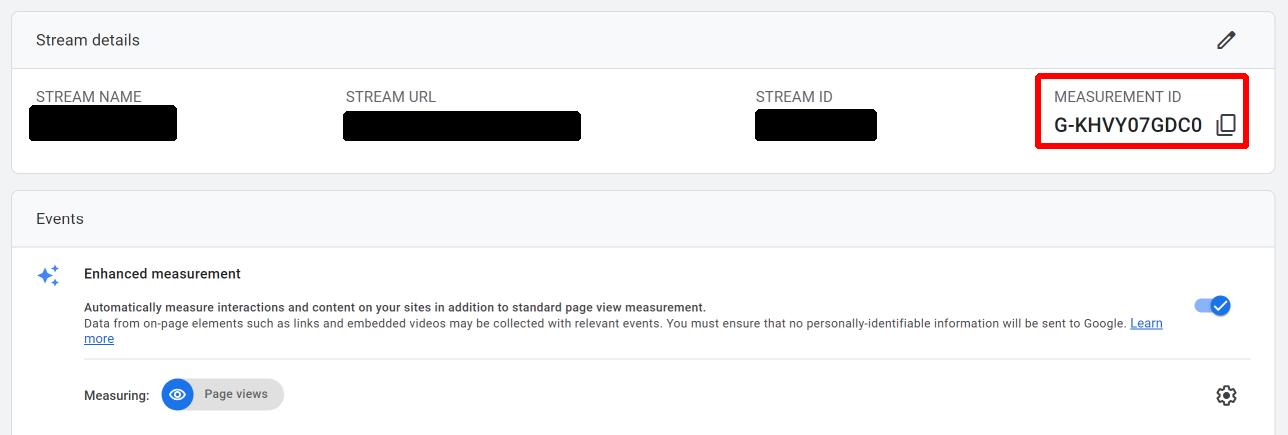
Let’s get back to the VeeForm app : once you’ve entered the Measurement ID, hit “Add account” and then “Save”.
You should now see the following :
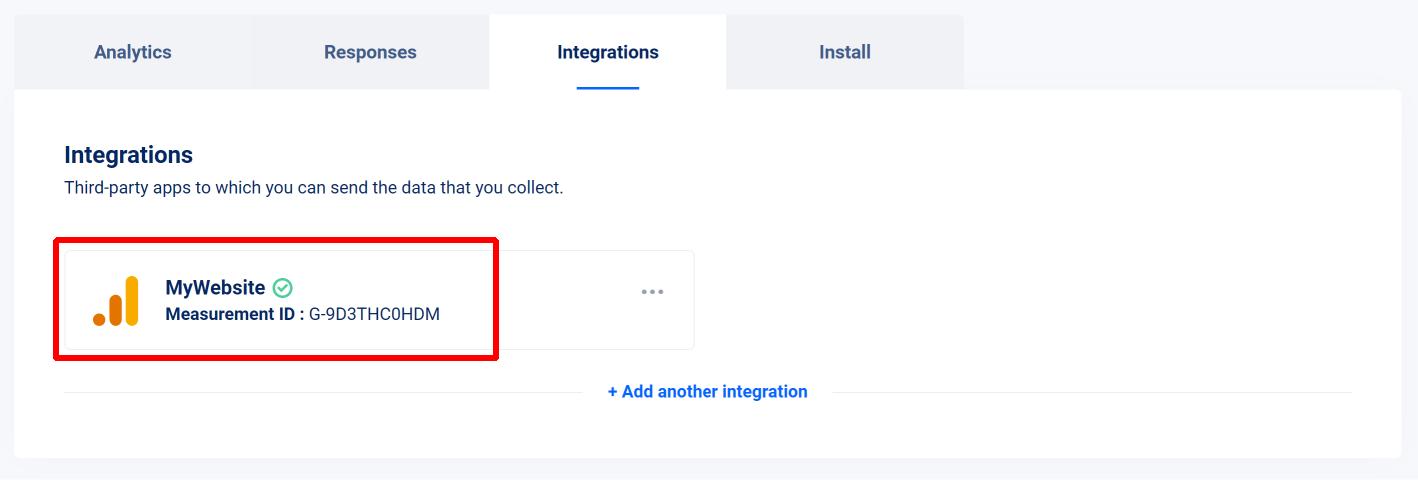
And that’s it! Your form should now load Google Analytics and start sending data. Please note that Google Analytics takes a day or two to process newly coming data.
What data about my form can I see in Google Analytics?
First, you should be able to see all the basic tracking information Google Analytics sends by default like new vs returning visitors, time spent on page, source, etc.
And on top of this, we also send events based on user activity on the form :

- <Form ID> is the unique identifier of your form (the “Quiz ID”). It can be found in the URL of its details page. For instance, the <Form ID> of the quiz below is 3mxd5n93.
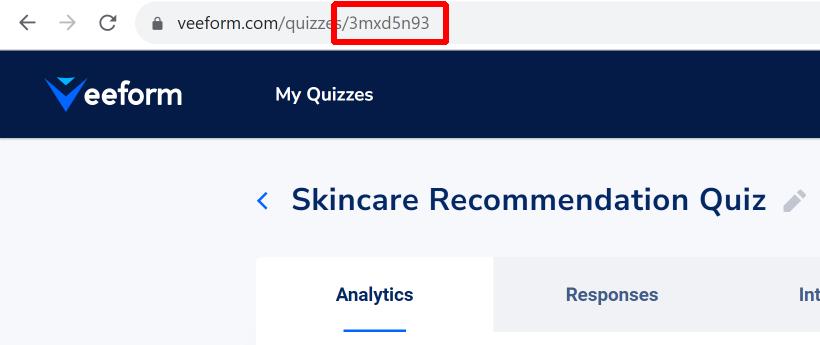
- <Form Name> is the name of the form (“Skincare Recommendation Quiz”).
- <Question Name> is the title of a question (without recall).
- <Product Name> is the name of a product (without its variant).
You should be able to see the events rolling in your Google Analytics “Realtime” view (although it may take a few minutes to be visible).
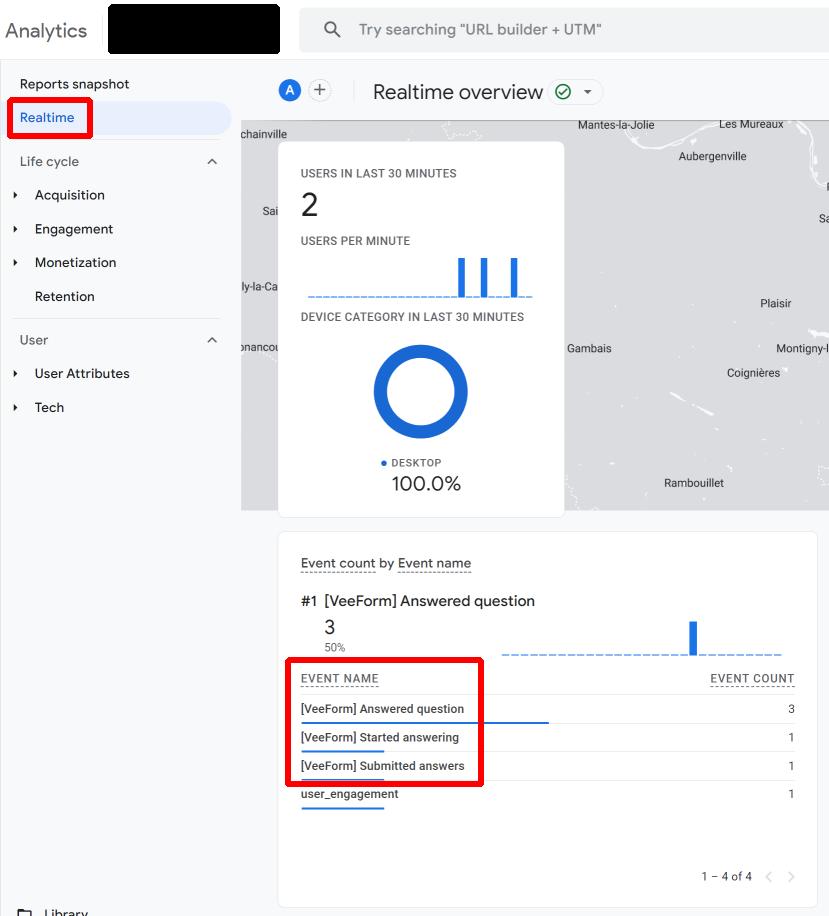
And if you click on an event, you should be able to see the associated data in “event_category” and “event_label”. For instance, on the “[VeeForm] Submitted answers” event, I have the form ID as “event_category” (it’s also registered as “quiz_id”) and the form name as “event_label” (also registered as “quiz_name”).
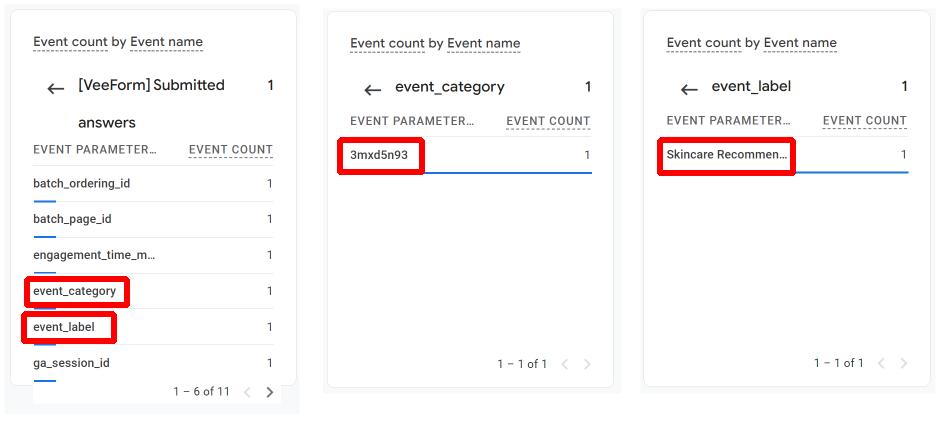
Tracking conversion
If you’ve read so far, you already know that we send a “[VeeForm] Submitted answers” event whenever a user fills in the form and submits his answers. We can tell Google Analytics to consider this event (or any other actually) as a conversion. Let’s see how.
Go to “Admin > Data display > Events” and then click on “Mark as conversion” on the event you want to consider as a conversion (in our case, “[VeeForm] Submitted answers”). If you don’t see the event in the “Existing events” list yet, make sure that it’s fired (test the form in live mode with no ad-blocker) and wait for 24 hours to give Google Analytics time to process it.
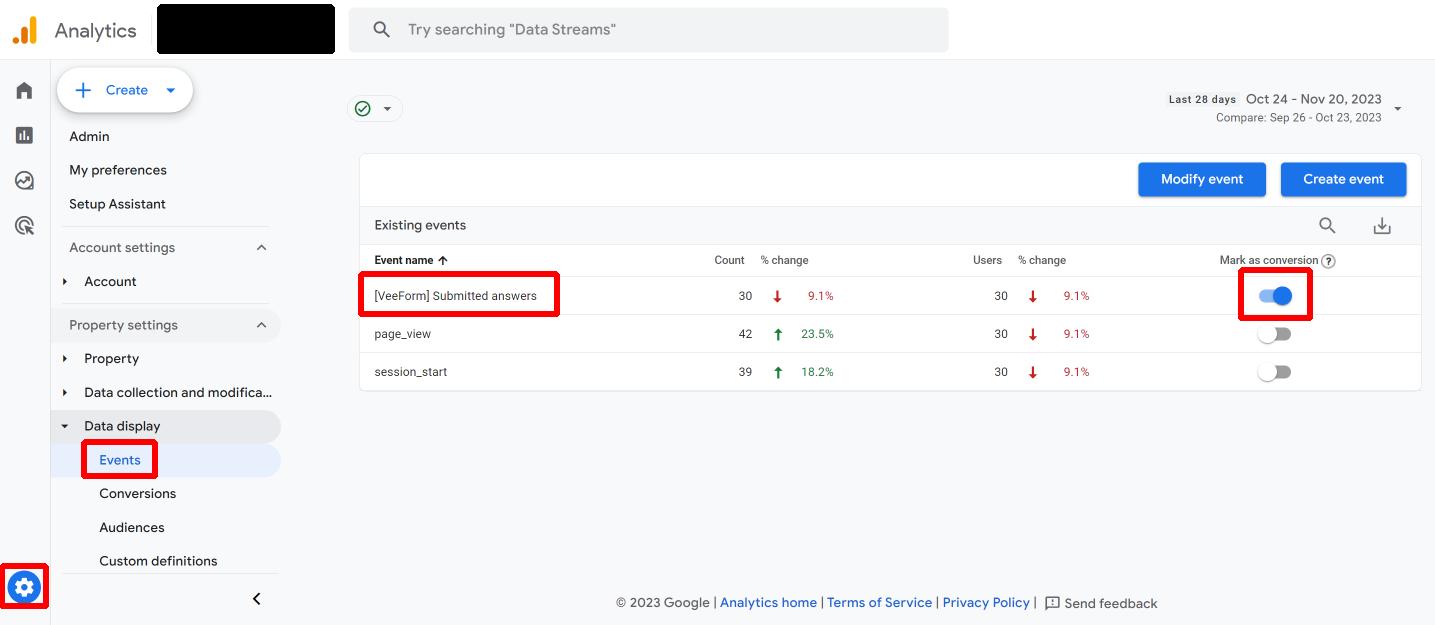
That’s it : the event should now be considered as a conversion event.
Bonus : using the conversion in AdWords
To use the conversion event in AdWords, go to “Goals > Conversions > Summary” in your AdWords account and click on “+ New conversion action”.
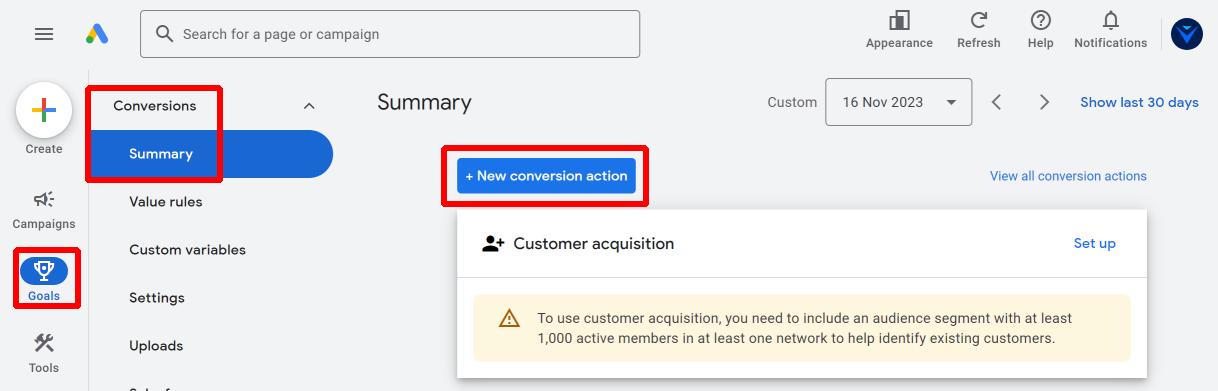
From there, select “Import > Google Analytics 4 properties > Web” (you may need to link your GA4 account to your AdWords account first, see here for more info).
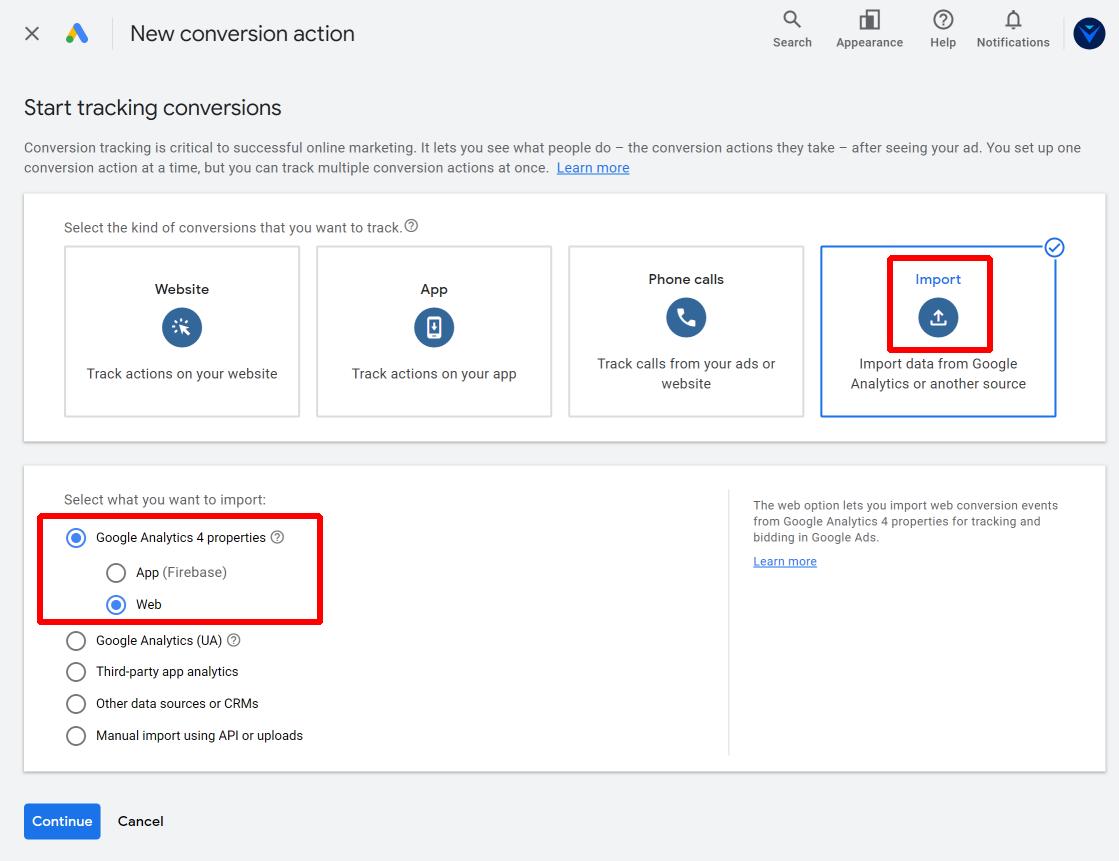
Click on “Continue” and select the event before clicking on “Import and continue”. Again, it may take 24 hours between the first time Google Analytics sees the event for the first time and the moment it appears here.
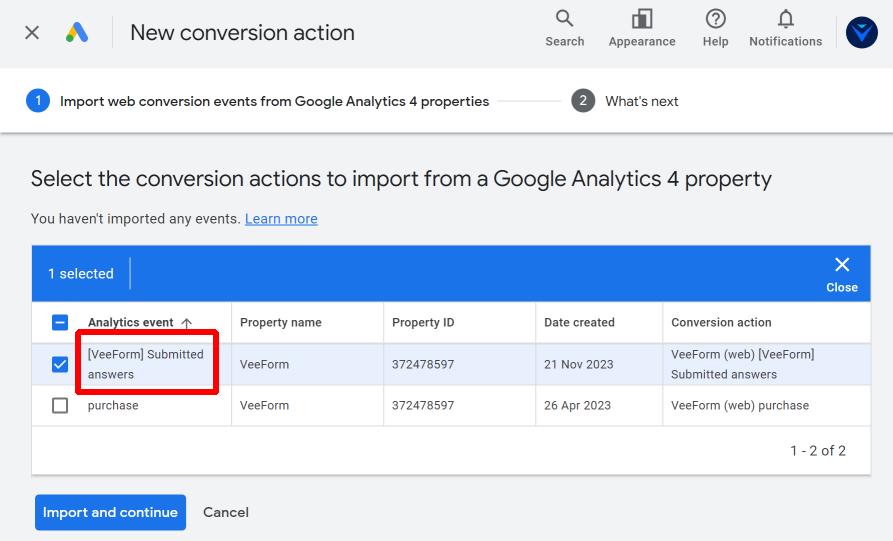
Follow the rest of the instructions from AdWords and that should be it!
Troubleshooting
If you can’t see data in Google Analytics, it may be because :
- The data has not been processed by Google Analytics yet : this typically takes 24 hours. One solution while you wait for the process to be done is to look at realtime dashboards.
- You entered a wrong Measurement ID. Unfortunately, we don’t have a way to make sure that the Measurement ID you entered is correct, so it’s always good to double-check that it’s the right one!
- Users have been browsing with an adblocker / browser / country-based data regulation that blocked Google Analytics.
- There is a filter that prevents events coming from app.veeform.com from being taken into account. To fix this, go to “Admin > View > Filters” and remove the filter.
- You have a different Measurement ID on the website that is hosting the form. If the form is embedded into a website (= it’s not used as a standalone page), we check if there is already a loaded Google Analytics tracking code so that we don’t load it twice. We also check if the already-loaded tracking code uses the same Measurement ID as the one you provided to us. If so, then we don’t load the tracking code again and use this one to send events. If they are different, we do not load another tracking code and we do not send any event (as 2 tracking codes can’t live together on the same website and we don’t want to send events to the wrong data stream).