Linking your TikTok Pixel to your form
In the “Integrations” tab of your form, click on “Add” next to the “TikTok Pixel” item.
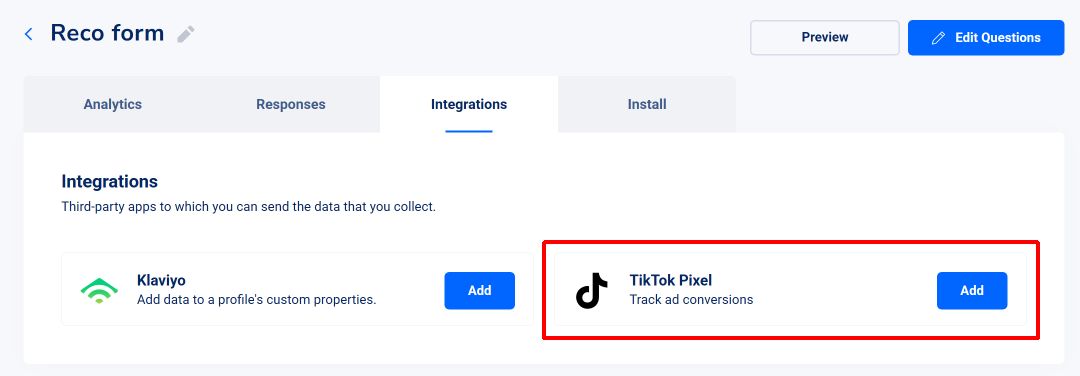
Now you can enter a name for your account and the Pixel ID associated to the account.
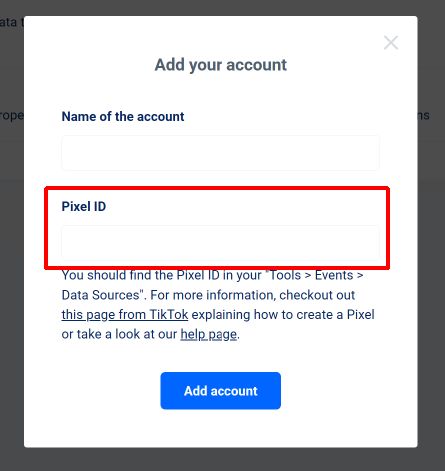
You should find the Pixel ID in your Ads Manager, in “Tools > Events > Data Sources” or you can follow this tutorial by TikTok to create a new Pixel. The Pixel ID is usually a text string with around 20 figures.
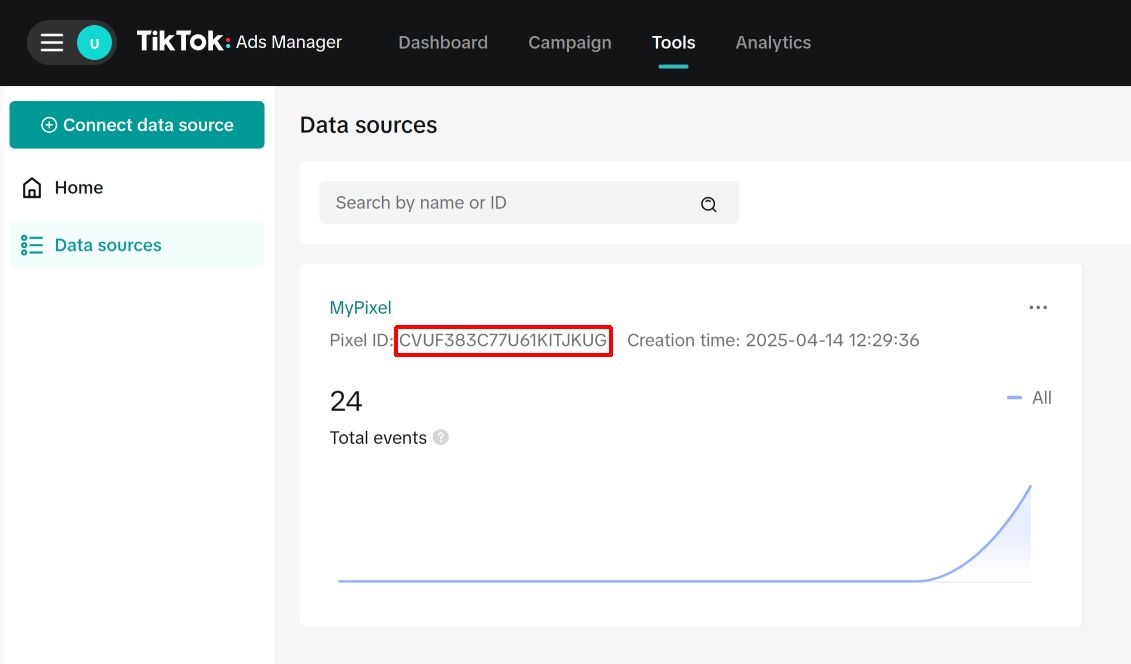
Let’s get back to the VeeForm app : once you’ve entered the Pixel ID, hit “Add account” and then “Save”.
You should now see the following :
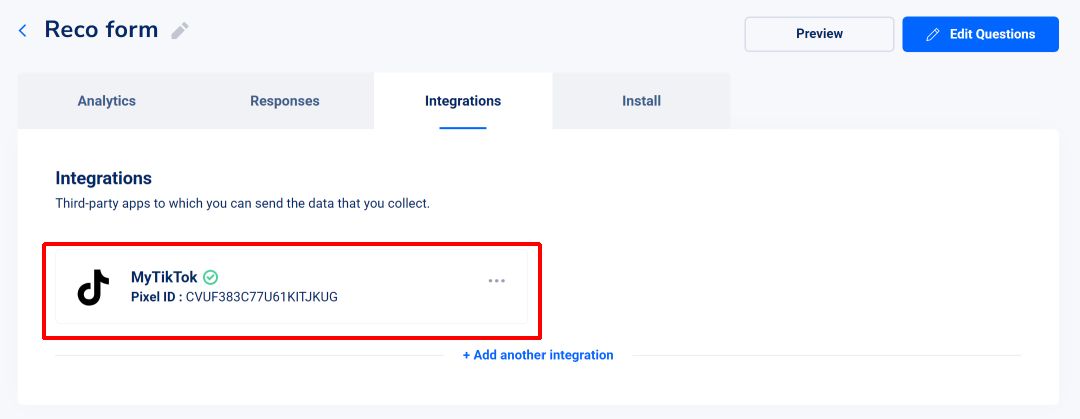
And that’s it! Your form should now load the Pixel and start sending data. Please note that TikTok may take a bit of time to process newly coming data.
What data about my form can I see in the Ads Manager?
We send the following events based on user activity on the form :

- <Quiz ID> is the ID of the quiz.
- <Product name> is the name of the product.
- <Product ID> is the ID of the product.
As you can see, TikTok won’t let us send custom data to help you identify the quiz / question that was answered. If you’d like to track the conversion of your quiz, you can :
- Create a pixel only for your specific quiz (this way, you know that a “SubmitForm” event from this pixel is from your quiz)
- Or if you’re only interested in the event triggered when submitting the form, you can use the “VeeForm-<Quid ID>-SubmitAnswers” event.
Another thing you can note is that there are “Generic” events and “Custom” events. “Generic” events are supported by default by TikTok and are directly available when building your funnel. “Custom” events may need to be added manually (but they will show up if they’ve been sent to TikTok at least once).
If the integration is set up correctly, you should see the events in your Pixel overview (cf screenshot below). TikTok may take a few minutes to update this table though.
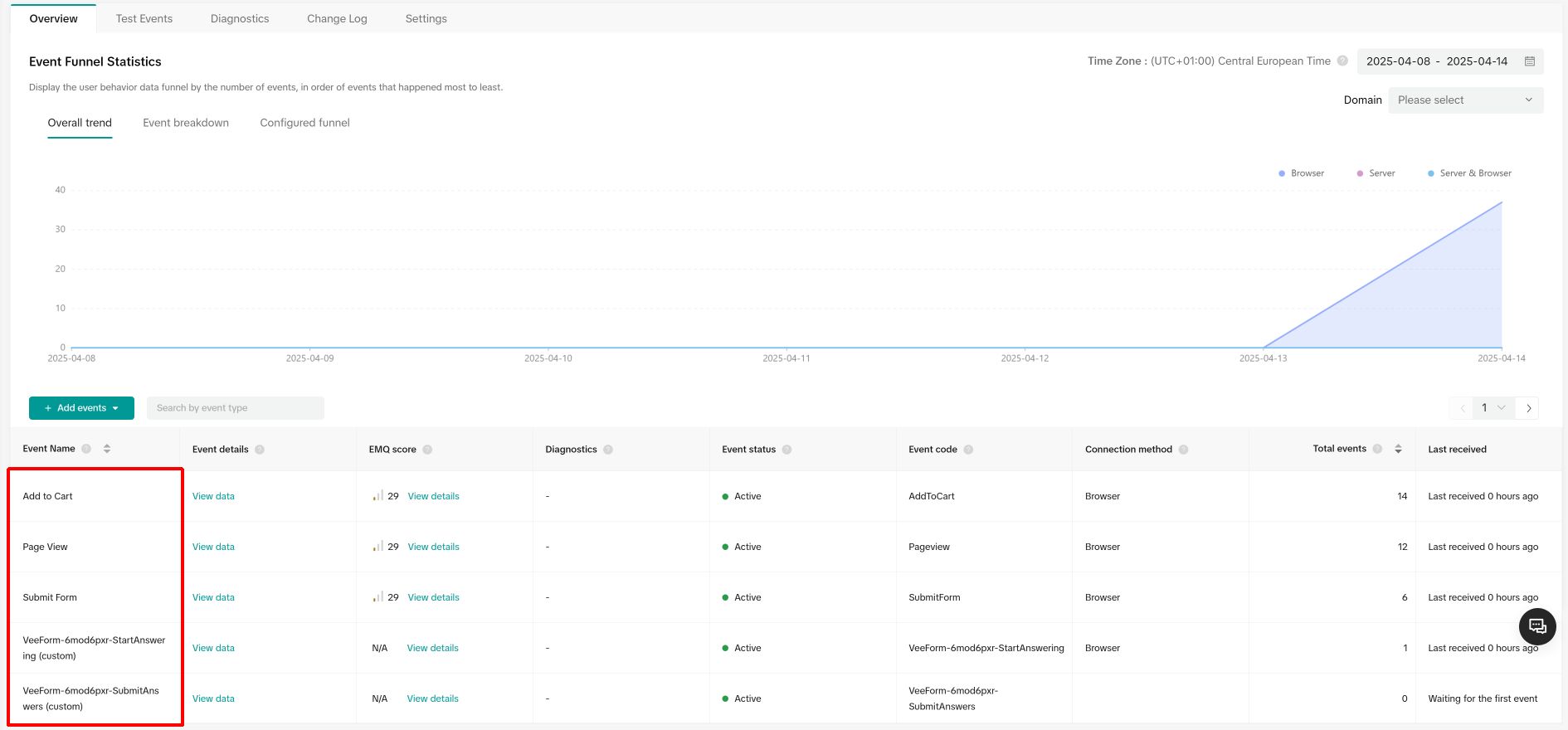
Also, the events should be available in the funnel editor :
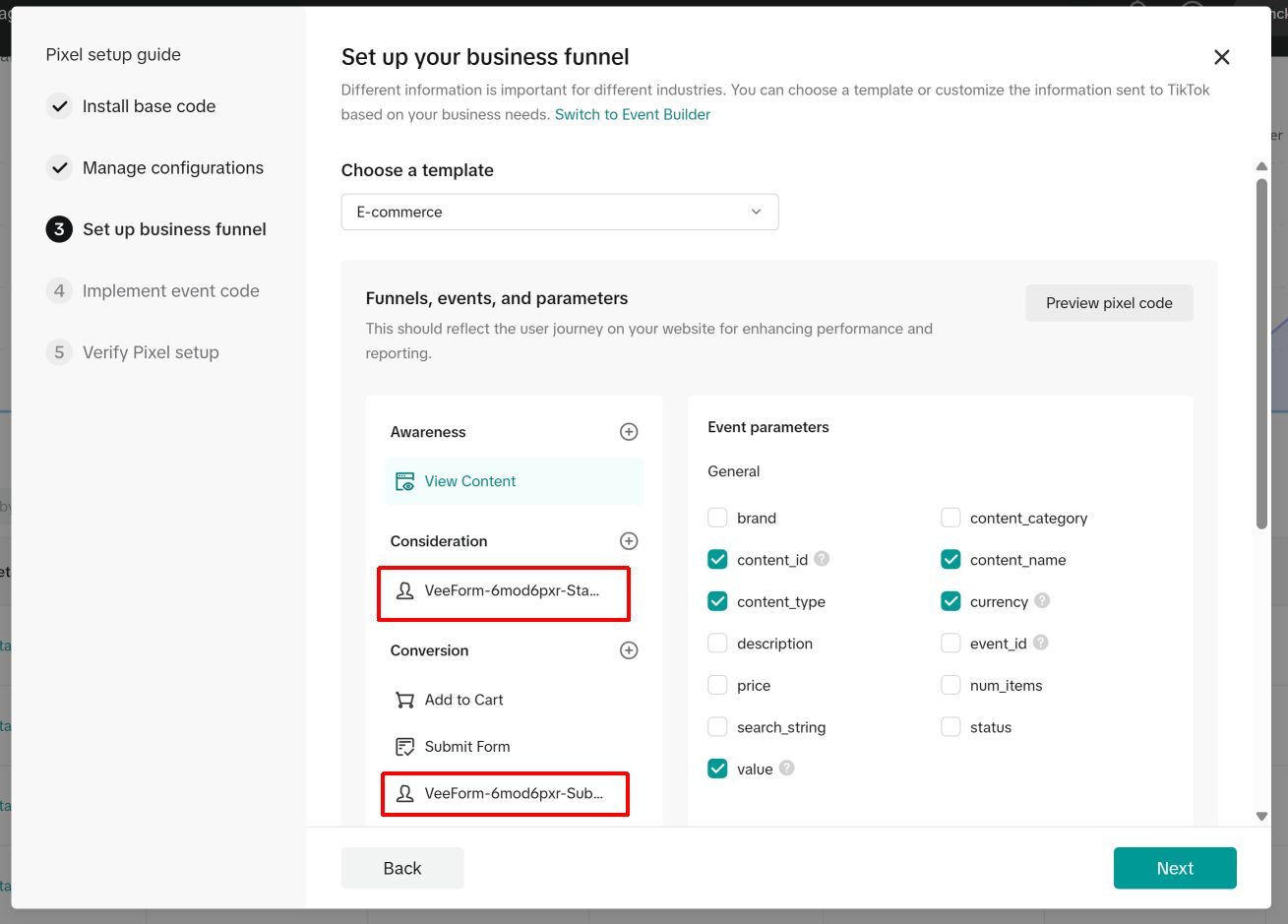
Troubleshooting
If you can’t see data in your Ads Manager, it may be because :
- The data has not been processed by TikTok yet (it may take 10 minutes).
- You entered a wrong Pixel ID. Unfortunately, we don’t have a way to make sure that the Pixel ID you entered is correct, so it’s always good to double-check that it’s the right one!
- Users have been browsing with an adblocker / browser / country-based data regulation that blocked the Pixel.