Linking your Smartlook account to your form
In the “Integrations” tab of your form, click on “Add” next to the “Smartlook” item.
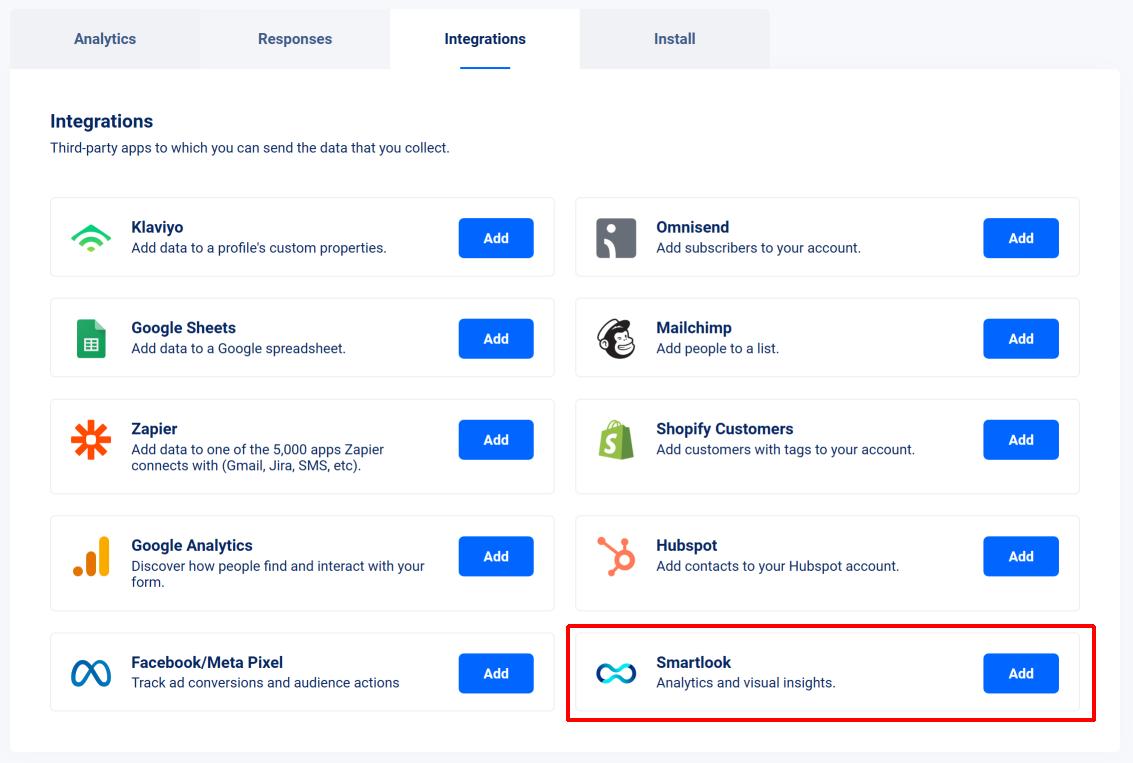
Now you can enter a name for your account (you can leave it blank as well) as well as the Tracking code ID and the region code associated to the account.
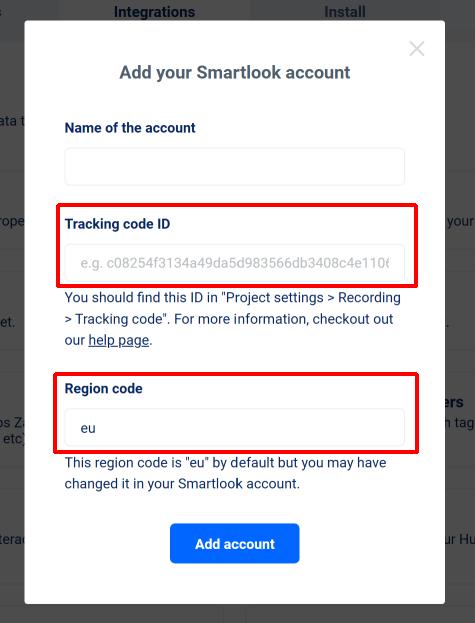
To find the tracking code ID and region code of your account, go to “Project settings > Recording > Tracking code”.
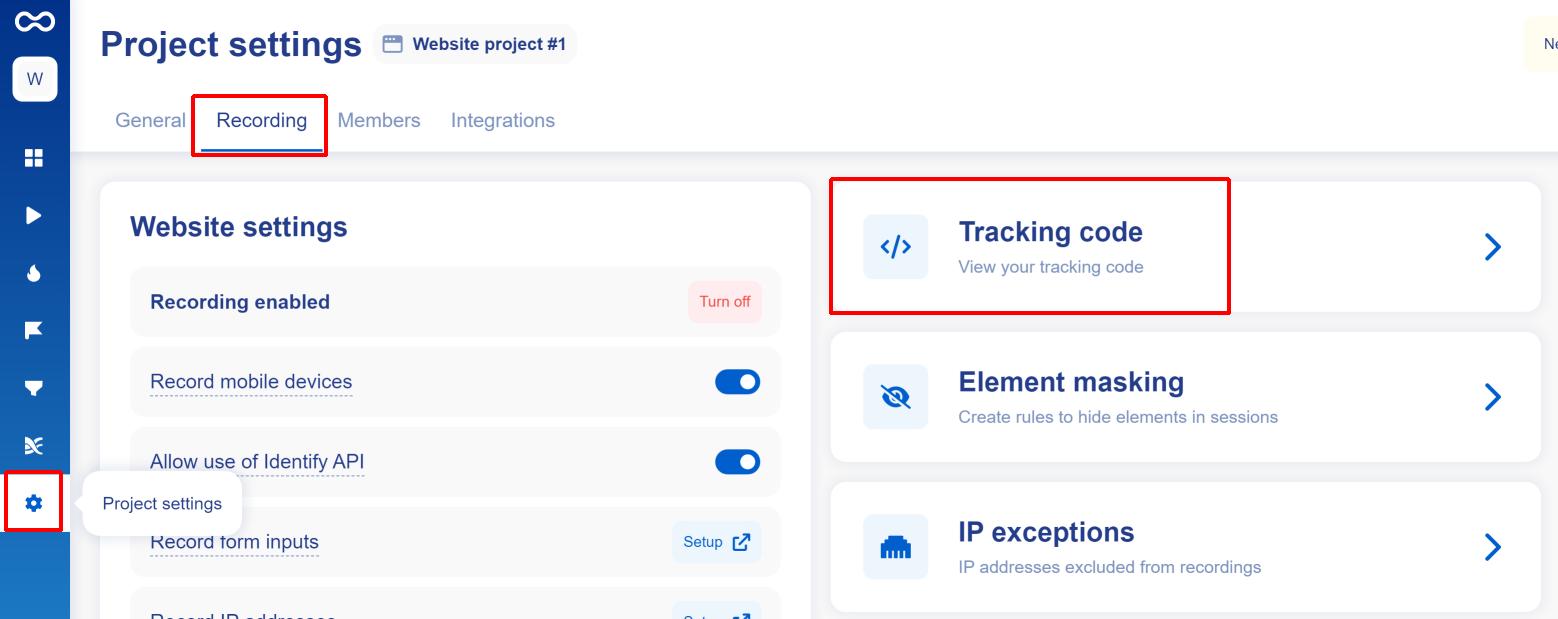
From there, expand the tracking code widget to see the tracking code ID and the region (cf screenshot below). Copy and paste those values in Veeform.
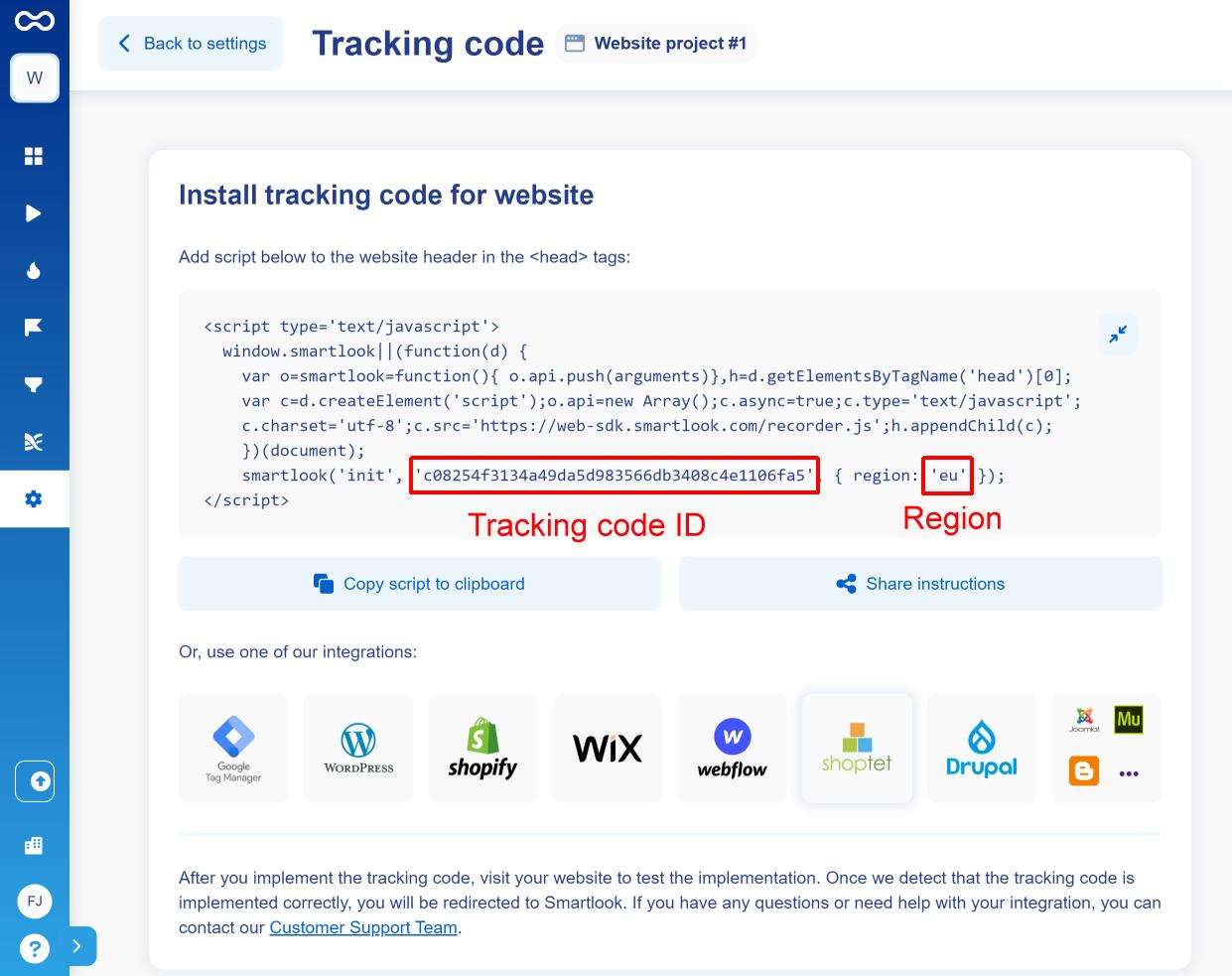
Hit “Add account” and then “Save”. You should now see the following :
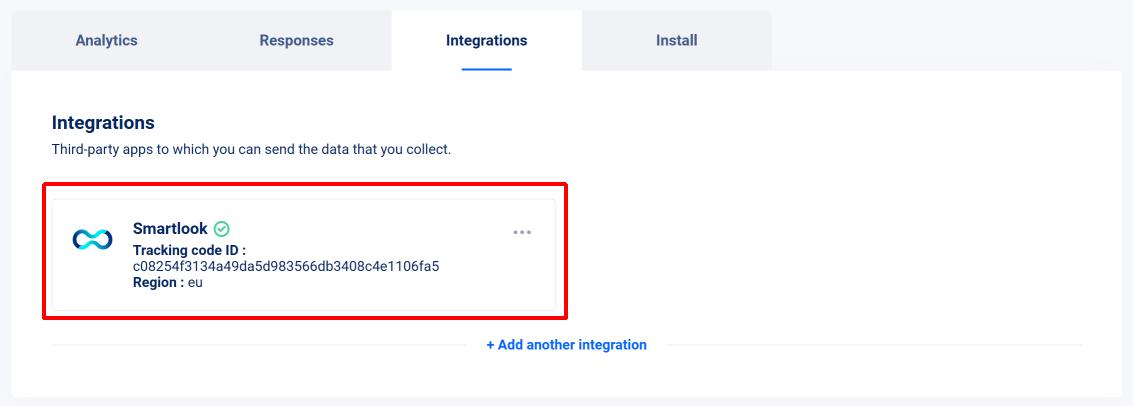
And that’s it! Your form should now load Smartlook and start sending data.
What events are sent to Smartlook?
First, you should be able to see all the basic tracking information that Smartlook sends by default.
And on top of this, we also send custom events based on user activity on the form :

For each event, we also add a “quiz_id” and a “quiz_name” property (along with the “label” property mentioned in the table above).
- The “quiz_id” is the unique identifier of your form (the “Quiz ID”). It can be found in the URL of its details page. For instance, the <Form ID> of the quiz below is 3mxd5n93.
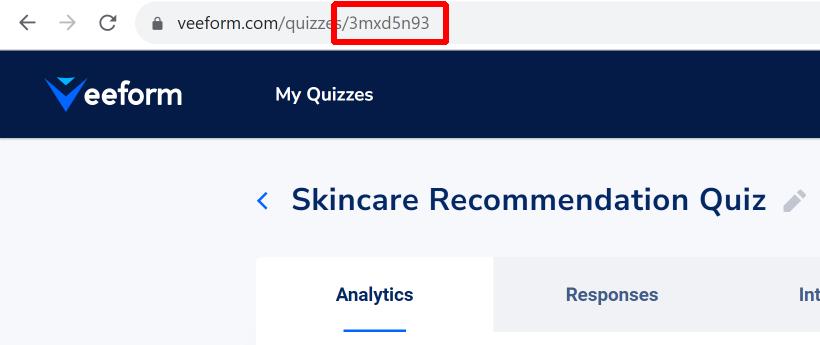
- The “quiz_name” (or <Form Name>) is the name of your quiz (“Skincare Recommendation Quiz” on the quiz above).
- <Question Name> is the name of the question that’s been answered (without recall).
- <Product Name> is the name of the product that’s been recommended (without its variant).
You should be able to see the custom events in the “Events” section (please note that Smartlook may transform the event name to only have lowercase characters) :
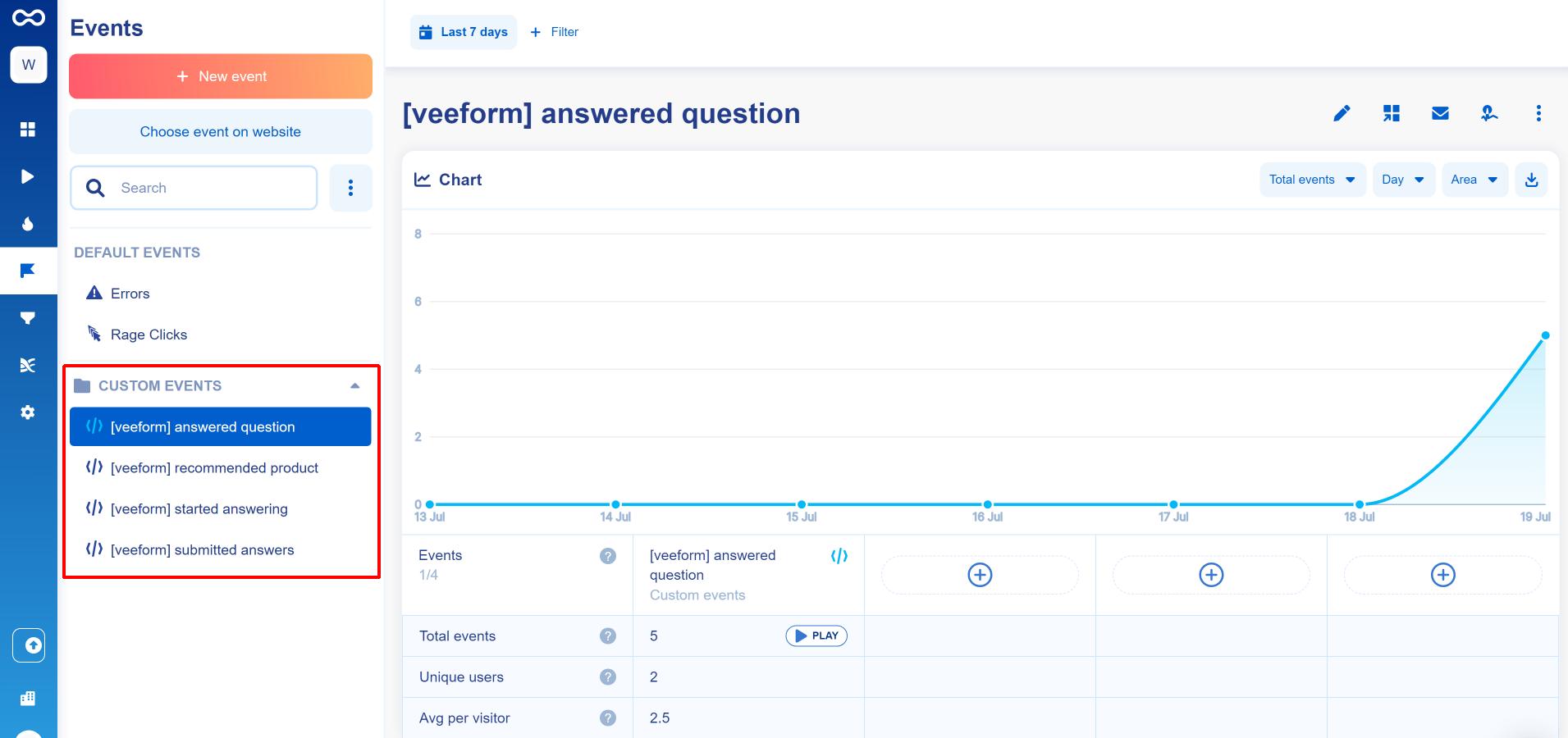
Also, you should be able to create custom events derived from those events. For instance a “[VeeForm] Started answering” event but only if quiz_id has a certain value.
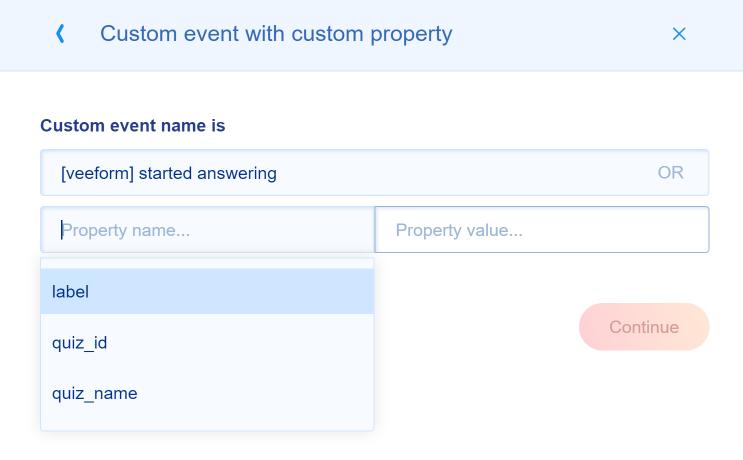
Troubleshooting
If you can’t see data in Smartlook, it may be because :
- The data has not been processed by Smartlook yet, especially for session recordings.
- You entered a wrong Tracking code ID. Unfortunately, we don’t have a way to make sure that the Tracking code ID you entered is correct, so it’s always good to double-check that it’s the right one!
- Users have been browsing with an adblocker / browser / country-based data regulation that blocked Smartlook.
- You have a different Tracking code ID on the website that is hosting the form. If the form is embedded into a website (= it’s not used as a standalone page), we check if there is already a loaded Smartlook tracking code so that we don’t load it twice. We also check if the already-loaded tracking code uses the same Tracking code ID as the one you provided to us. If so, then we don’t load the tracking code again and use this one to send events. If they are different, we do not load another tracking code and we do not send any event (as 2 tracking codes can’t live together on the same website and we don’t want to send events to the wrong data stream).