TLDR: you need to create another quiz in the other language.
Let’s start by saying that a quiz can be built in almost any language : you can modify any text that is displayed by going to the “Language Settings” tab of your quiz and selecting a language preset (or directly modifying the text in the inputs below).
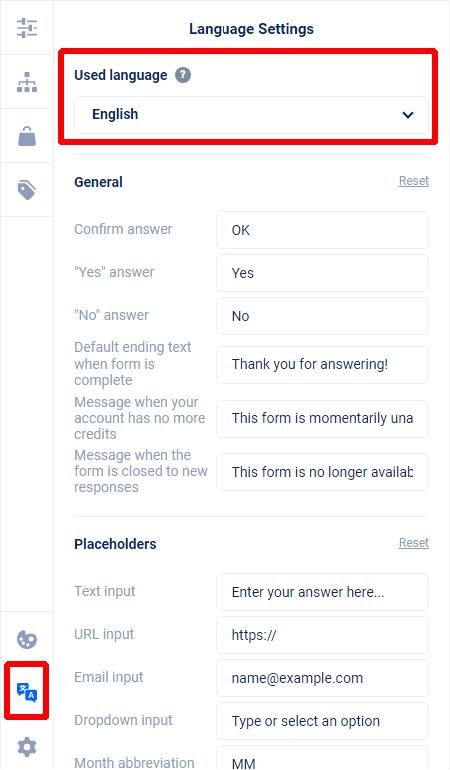
However, a quiz can only be displayed in one single language, there is no auto-translation feature for now.
So if you’d like to have an english version of the quiz as well as a french version, you’ll need to create another quiz in the other language (you can duplicate your first one and modify the text).
Then you’ll need to install the new quiz on the french version of your Shopify store (or redirect french visitors to the french version of the quiz). This step may vary depending on what you’re using to translate your store, but if you’re using Shopify’s Translate and Adapt extension, you’ll probably need to translate the ID, the URL or the code of your quiz.
For instance, if you’ve installed the quiz as part of a page, select the “Inline quiz” element in your theme builder, click on “…” and select “Localize”.
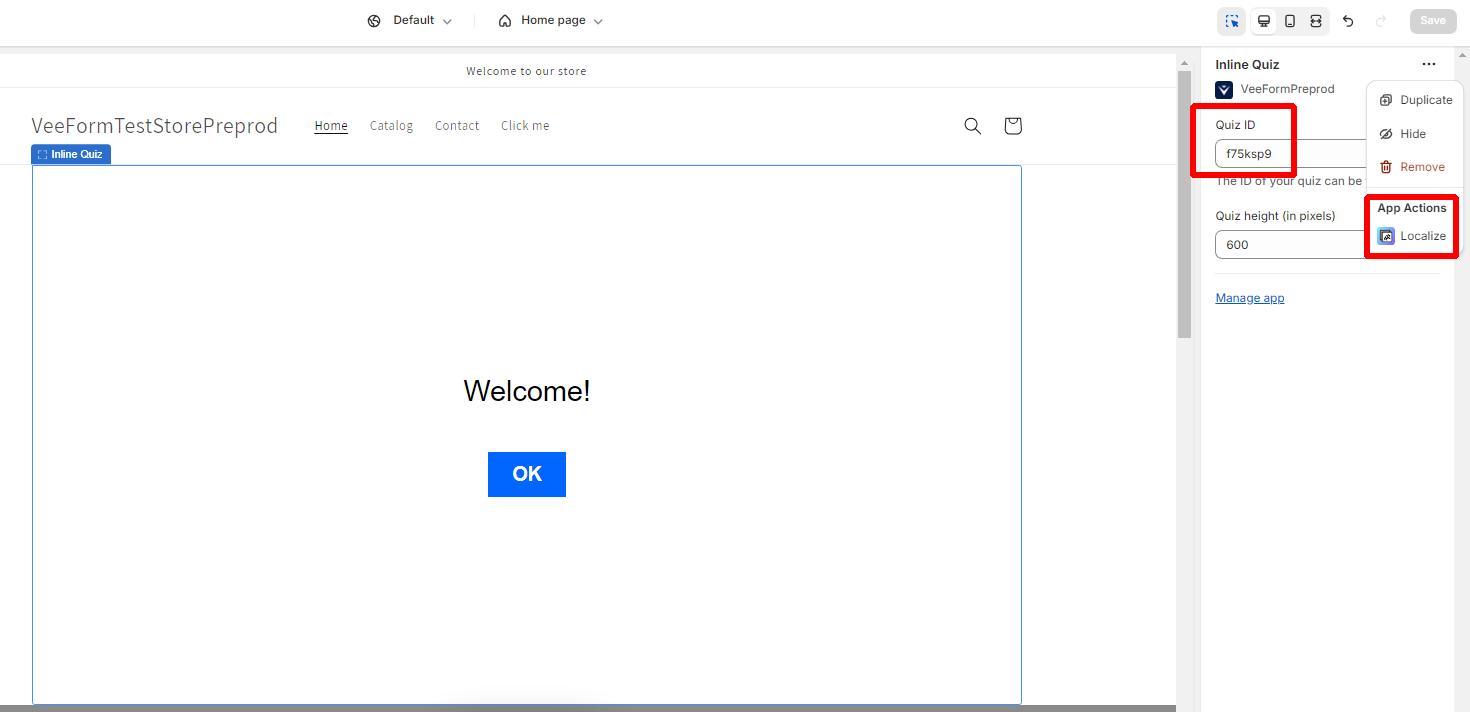
From there, just input the new quiz’s ID into the “French” column. And that should do the trick!

The same principle applies whenever possible : if you can find a “Localize” button, that’s probably the way to go. It should work for “Inline quiz”, “Button popup quiz”, rich text with links to the quiz, etc.
Another option that is less accurate could be to change the content based on the market. There should be a dropdown in your Shopify theme editor.
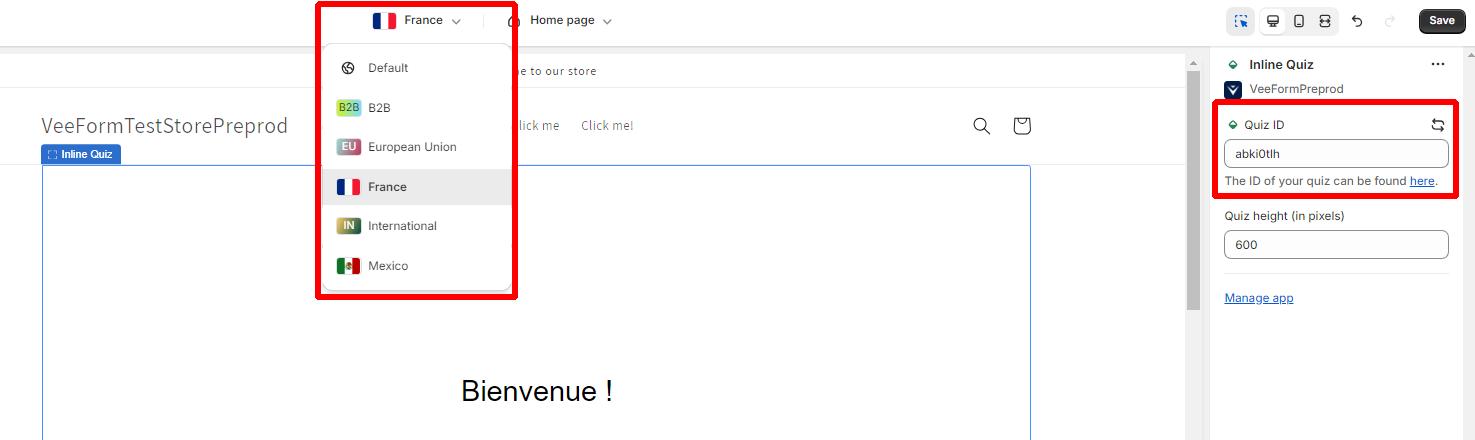
From our tests, the market is not always matching the language of the store and seems to be based on the visitor’s country (rather than language). So it may not be ideal.
Finally, it seems like you may not be able to localize App Embeds for automatic popups and popups with teasers. In this case, the only solution would be to use the native installation instructions provided in the “Installation” tab (but you’ll need to remove it manually if you decide to uninstall our app).
Localizing product recommendations
If you edit your product recommendation ending, you’ll notice a “Use product translations from store” option. If you activate it, you’ll see a “Language code” input where you’ll need to put the language code we should use to retrieve translations. When you use the “Shopify Translate & Adapt” app, the language code is just the URL prefix of the translated part of your website. For instance, on the URL https://mystore.com/fr/products/mon-produit, the language code is “fr” (that stands for “French”).
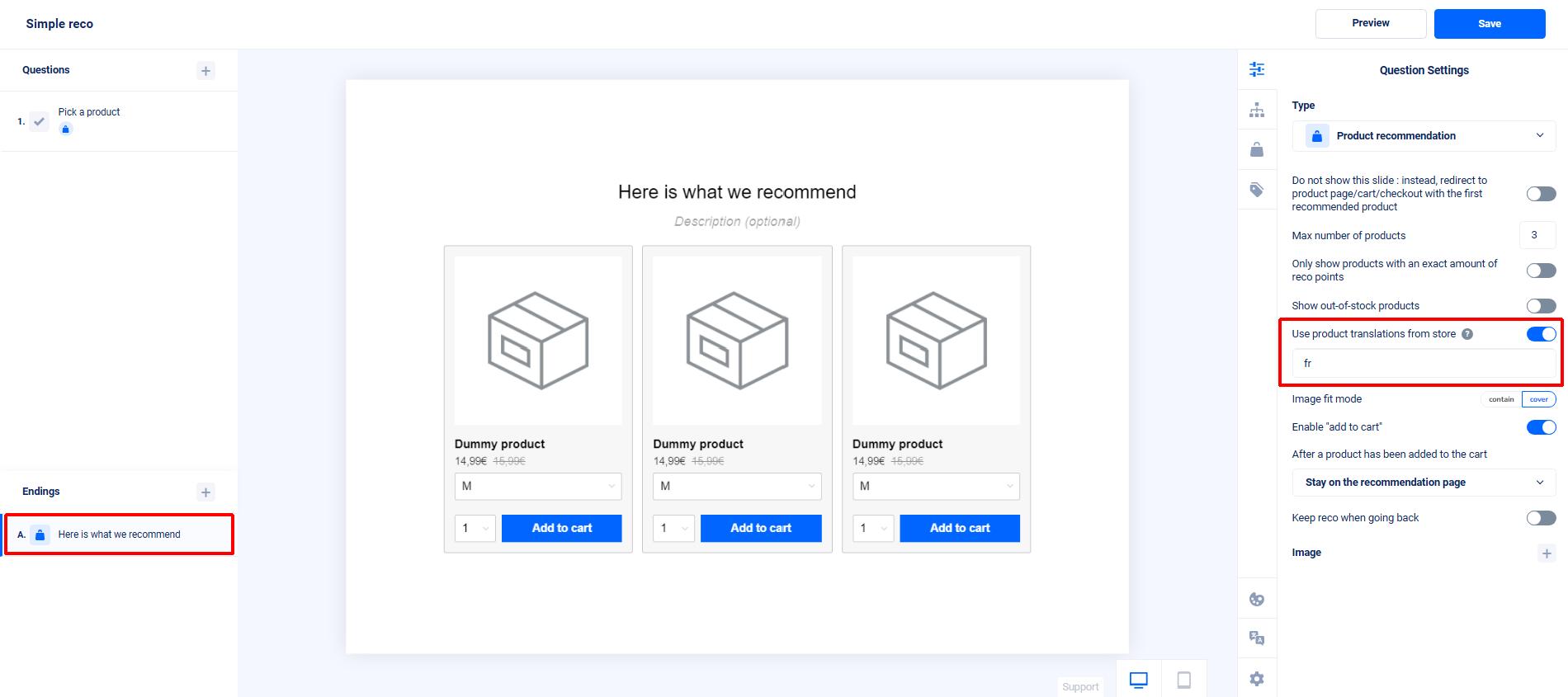
When this setting is active, we’ll try to retrieve the translations for your products/variants and try to display them instead of the original texts. The URLs and redirections are also adapted to redirect to the translated version of your store (if you selected “fr”, we’ll do redirections to the french cart, french checkout, french product page, etc).